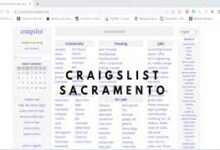Mastering Excel Solver: The Ultimate Guide to Optimizing Your Spreadsheet Solutions
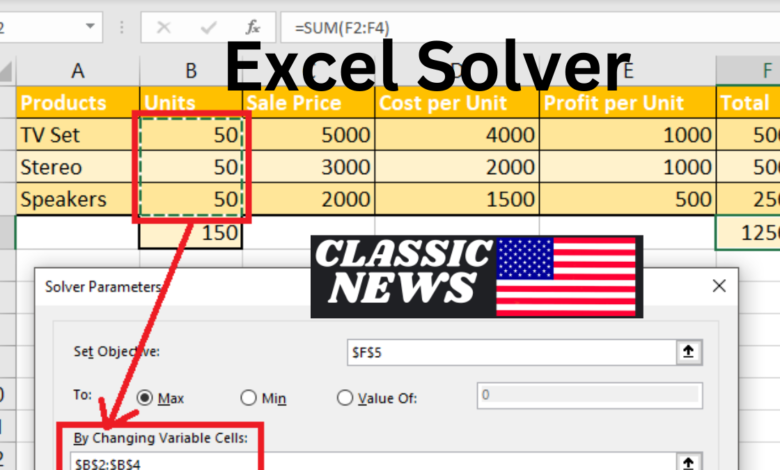
Excel Solver is much more than just a tool for crunching numbers and creating charts; it’s a powerhouse of functionality that includes robust optimization capabilities through Excel Solver. Whether you’re managing complex business operations, conducting research, or just trying to make data-driven decisions, Excel Solver can be a game-changer. In this comprehensive guide, we’ll dive deep into everything you need to know about Excel Solver, from basic concepts and setup to advanced techniques and real-world applications.
What is an Excel Solver?
Introduction to Excel Solver
Excel Solver is an add-in program that comes with Microsoft Excel, designed to help users find an optimal solution to a problem by changing multiple variables within a set of constraints. It’s particularly useful for complex decision-making scenarios where you need to maximize or minimize a certain value based on various inputs.
Solver works by defining an objective function, which is the value you want to maximize or minimize. It then adjusts the values of decision variables within the constraints you provide to achieve the best possible outcome. Whether you’re solving linear programming problems, optimizing financial models, or performing statistical analysis, Excel Solver offers a flexible and powerful solution.
Key Features of Excel Solver
- Objective Function: This is the key value you aim to optimize. It could be profit, cost, time, or any other measurable quantity you want to maximize or minimize.
- Decision Variables: These are the variables you can control and adjust to achieve the desired outcome. The solver changes these values within the constraints you set.
- Constraints: Constraints are conditions that the solution must satisfy. These can include limits on resources, minimum and maximum values, or other restrictions that define the boundaries within which the solution must fall.
- Solver Engines: Excel Solver uses different algorithms (Simplex LP, GRG Nonlinear, and Evolutionary) depending on the nature of the problem. Each engine is designed to handle specific types of optimization problems.
How Does Excel Solver Work?
Excel Solver uses mathematical optimization techniques to find the best possible solution to a problem. Here’s a simplified overview of its process:
- Model Definition: Define the objective function, decision variables, and constraints within your Excel spreadsheet. This model serves as the basis for Solver’s calculations.
- Solver Configuration: Set up the Solver with the appropriate parameters, including the objective cell, decision variable cells, and constraints. Choose the appropriate solving method based on the problem type.
- Solution Search: Solver applies its algorithms to explore possible solutions. It iteratively adjusts the decision variables to find the optimal solution that satisfies all constraints.
- Result Analysis: Once Solver finds a solution, it provides the optimal values for the decision variables and the corresponding objective function value. You can then analyze these results and make informed decisions.
Setting Up Excel Solver
Installing and Activating Solver
Before you can use Excel Solver, you need to ensure it’s installed and activated. Here’s how you can do that:
- Open Excel: Start Microsoft Excel on your computer.
- Access Add-Ins: Go to the “File” menu and select “Options.” In the Excel Options window, click on “Add-Ins.”
- Manage Add-Ins: At the bottom of the Add-Ins page, you’ll see a “Manage” dropdown menu. Select “Excel Add-ins” and click “Go.”
- Activate Solver: In the Add-Ins window, check the box next to “Solver Add-in” and click “OK.” Excel will install Solver and make it available in the “Data” tab under the “Analyze” group.
Configuring Solver for Your Model
Once Solver is installed, you can set it up to solve your specific problem. Follow these steps:
- Define Your Objective: Identify the cell that contains the value you want to optimize. This cell is known as the objective cell. It could represent profit, cost, or any other target value.
- Set Decision Variables: Choose the cells that will be adjusted by the Solver to achieve the optimal outcome. These are your decision variable cells.
- Add Constraints: Define any constraints that must be met. These can include limits on the decision variables, specific conditions that must be satisfied, or other restrictions.
- Choose a Solving Method: Select the appropriate solving method based on the nature of your problem. Solver offers three methods:
- Simplex LP: Best for linear programming problems.
- GRG Nonlinear: Suitable for smooth nonlinear problems.
- Evolutionary: Used for problems with non-smooth or complex solutions.
- Run Solver: After configuring Solver, click the “Solve” button to begin the optimization process. The solver will calculate and provide the optimal solution based on your model and constraints.
Understanding Solver Output
After Solver completes its calculations, it will provide results in the form of a solution report. Here’s how to interpret the output:
- Objective Cell Value: This is the optimized value of your objective function. It represents the best possible outcome based on the constraints and decision variables.
- Decision Variable Values: Solver will display the values of the decision variables that achieve the optimal solution. These values are adjusted to meet the constraints and maximize or minimize the objective function.
- Solver Status: The status indicates whether Solver found a solution and if it met all the constraints. Common statuses include “Solver found a solution,” “Solver could not find a feasible solution,” or “Solver stopped due to a lack of convergence.”
Real-World Applications of Excel Solver
Financial Modeling and Optimization
Excel Solver is widely used in financial modeling to optimize investment portfolios, minimize costs, and maximize returns. For example:
- Portfolio Optimization: Investors use Solver to determine the optimal allocation of assets in a portfolio to achieve the highest return for a given level of risk. The solver adjusts asset weights to maximize expected returns while adhering to constraints such as budget limits and risk tolerance.
- Budget Planning: Businesses use Solver to optimize budget allocations across various departments or projects. By defining constraints such as budget limits and departmental needs, Solver helps allocate resources effectively to achieve financial goals.
- Cost Minimization: Solver can help companies minimize production costs by optimizing the allocation of resources and production schedules. Constraints can include labor availability, material costs, and production capacity.
Supply Chain Management
In supply chain management, Excel Solver is used to optimize logistics, inventory levels, and production schedules:
- Inventory Management: Solver helps businesses determine optimal inventory levels to balance carrying costs and stockout risks. By setting constraints on storage capacity and demand forecasts, Solver finds the best inventory levels to meet customer demand while minimizing costs.
- Transportation Optimization: Solver can optimize transportation routes and schedules to minimize shipping costs. Constraints may include delivery time windows, vehicle capacities, and transportation costs.
- Production Scheduling: Manufacturers use Solver to optimize production schedules, ensuring that production targets are met while minimizing setup times and labor costs. Constraints can include machine availability, production deadlines, and material supply.
Marketing and Advertising
Solver is also used in marketing and advertising to optimize campaign performance and budget allocation:
- Campaign Optimization: Marketers use Solver to allocate budgets across different advertising channels to maximize campaign effectiveness. Constraints can include budget limits, expected returns, and target audience reach.
- Pricing Strategies: Solver helps businesses determine optimal pricing strategies to maximize revenue or profit. By setting constraints such as the cost of goods sold and competitive pricing, Solver finds the best pricing points for products or services.
- Resource Allocation: Solver can optimize the allocation of marketing resources, such as personnel and promotional materials, to achieve the best results within budget constraints.
Advanced Techniques and Tips for Using Excel Solver
Handling Complex Constraints
Solver can handle a variety of constraints, but dealing with complex or nonlinear constraints requires careful setup:
- Use Binary Constraints: For problems requiring yes/no decisions, use binary constraints to restrict decision variables to 0 or 1. This is useful for integer programming problems where variables represent choices or allocations.
- Define Nonlinear Constraints: For nonlinear constraints, such as quadratic or exponential relationships, ensure that Solver’s GRG Nonlinear or Evolutionary algorithms are selected. Carefully define the constraints to reflect the nonlinear nature of the problem.
- Incorporate Logical Constraints: For constraints involving logical conditions (e.g., if-then statements), use auxiliary cells and formulas to represent these conditions. Solver can handle these logical constraints if they are properly formulated.
Dealing with Solver Limitations
While Solver is powerful, it does have limitations:
- Scalability: Solver may struggle with very large or complex models due to computational limitations. For extremely large problems, consider using specialized optimization software or solvers designed for large-scale problems.
- Accuracy: Solver’s solutions are approximate and may not always be exact. Ensure that the model is well-formulated and verify the results to ensure they meet the problem’s requirements.
- Solver Add-Ins: For specific types of problems, consider using additional Solver add-ins or external tools that offer advanced features and improved performance.
Best Practices for Efficient Solver Usage
- Simplify Models: Keep your models as simple as possible to improve Solver’s efficiency. Avoid unnecessary complexity and ensure that constraints and objective functions are clearly defined.
- Validate Results: Always validate Solver’s results to ensure they are practical and make sense in the real world. Check the feasibility and optimality of the solution before making decisions based on Solver’s output.
- Regular Updates: Ensure that Solver and Excel are regularly updated to benefit from the latest features and improvements. Keep an eye on updates from Microsoft and install patches or upgrades as needed.